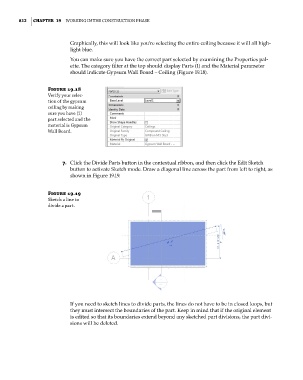Page 846 - Divyank Tyagi
P. 846
812 | ChaPteR 19 Working in the ConstruCtion Phase
Graphically, this will look like you’re selecting the entire ceiling because it will all high-
light blue.
You can make sure you have the correct part selected by examining the Properties pal-
ette. The category filter at the top should display Parts (1) and the Material parameter
should indicate Gypsum Wall Board – Ceiling (Figure 19.18).
Figure 19.18
verify your selec-
tion of the gypsum
ceiling by making
sure you have (1)
part selected and the
material is gypsum
Wall Board.
7. Click the Divide Parts button in the contextual ribbon, and then click the Edit Sketch
button to activate Sketch mode. Draw a diagonal line across the part from left to right, as
shown in Figure 19.19.
Figure 19.19
sketch a line to
divide a part.
If you need to sketch lines to divide parts, the lines do not have to be in closed loops, but
they must intersect the boundaries of the part. Keep in mind that if the original element
is edited so that its boundaries extend beyond any sketched part divisions, the part divi-
sions will be deleted.
c19.indd 812 05-05-2014 16:22:44