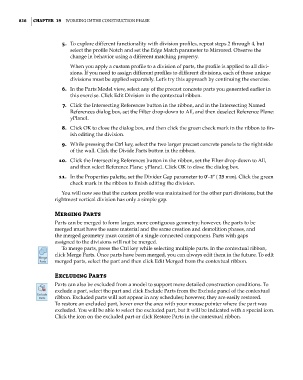Page 850 - Divyank Tyagi
P. 850
816 | ChaPteR 19 Working in the ConstruCtion Phase
5. To explore different functionality with division profiles, repeat steps 2 through 4, but
select the profile Notch and set the Edge Match parameter to Mirrored. Observe the
change in behavior using a different matching property.
When you apply a custom profile to a division of parts, the profile is applied to all divi-
sions. If you need to assign different profiles to different divisions, each of those unique
divisions must be applied separately. Let’s try this approach by continuing the exercise.
6. In the Parts Model view, select any of the precast concrete parts you generated earlier in
this exercise. Click Edit Division in the contextual ribbon.
7. Click the Intersecting References button in the ribbon, and in the Intersecting Named
References dialog box, set the Filter drop-down to All, and then deselect Reference Plane:
yPlane1.
8. Click OK to close the dialog box, and then click the green check mark in the ribbon to fin-
ish editing the division.
9. While pressing the Ctrl key, select the two larger precast concrete panels to the right side
of the wall. Click the Divide Parts button in the ribbon.
10. Click the Intersecting References button in the ribbon, set the Filter drop-down to All,
and then select Reference Plane: yPlane1. Click OK to close the dialog box.
11. In the Properties palette, set the Divider Gap parameter to 0ʹ–1ʺ ( 25 mm). Click the green
check mark in the ribbon to finish editing the division.
You will now see that the custom profile was maintained for the other part divisions, but the
rightmost vertical division has only a simple gap.
Merging Parts
Parts can be merged to form larger, more contiguous geometry; however, the parts to be
merged must have the same material and the same creation and demolition phases, and
the merged geometry must consist of a single connected component. Parts with gaps
assigned to the divisions will not be merged.
To merge parts, press the Ctrl key while selecting multiple parts. In the contextual ribbon,
click Merge Parts. Once parts have been merged, you can always edit them in the future. To edit
merged parts, select the part and then click Edit Merged from the contextual ribbon.
excluding Parts
Parts can also be excluded from a model to support more detailed construction conditions. To
exclude a part, select the part and click Exclude Parts from the Exclude panel of the contextual
ribbon. Excluded parts will not appear in any schedules; however, they are easily restored.
To restore an excluded part, hover over the area with your mouse pointer where the part was
excluded. You will be able to select the excluded part, but it will be indicated with a special icon.
Click the icon on the excluded part or click Restore Parts in the contextual ribbon.
c19.indd 816 05-05-2014 16:22:45