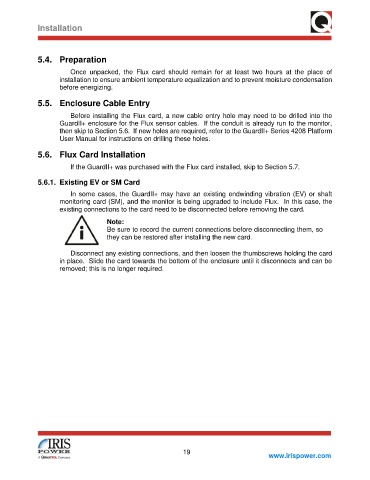Page 25 - GuardII+ Series 4208 Platform Flux User Manual
P. 25
Installation
5.4. Preparation
Once unpacked, the Flux card should remain for at least two hours at the place of
installation to ensure ambient temperature equalization and to prevent moisture condensation
before energizing.
5.5. Enclosure Cable Entry
Before installing the Flux card, a new cable entry hole may need to be drilled into the
GuardII+ enclosure for the Flux sensor cables. If the conduit is already run to the monitor,
then skip to Section 5.6. If new holes are required, refer to the GuardII+ Series 4208 Platform
User Manual for instructions on drilling these holes.
5.6. Flux Card Installation
If the GuardII+ was purchased with the Flux card installed, skip to Section 5.7.
5.6.1. Existing EV or SM Card
In some cases, the GuardII+ may have an existing endwinding vibration (EV) or shaft
monitoring card (SM), and the monitor is being upgraded to include Flux. In this case, the
existing connections to the card need to be disconnected before removing the card.
Note:
Be sure to record the current connections before disconnecting them, so
they can be restored after installing the new card.
Disconnect any existing connections, and then loosen the thumbscrews holding the card
in place. Slide the card towards the bottom of the enclosure until it disconnects and can be
removed; this is no longer required.
19
www.irispower.com