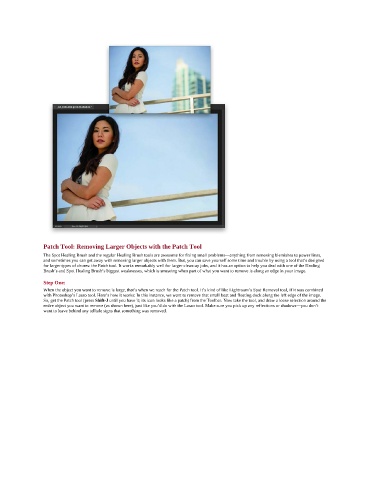Page 208 - Photoshop for Lightroom Users – Scott Kelby 2nd Edition
P. 208
Patch Tool: Removing Larger Objects with the Patch Tool
The Spot Healing Brush and the regular Healing Brush tools are awesome for fixing small problems—anything from removing blemishes to power lines,
and sometimes you can get away with removing larger objects with them. But, you can save yourself some time and trouble by using a tool that’s designed
for larger types of chores: the Patch tool. It works remarkably well for larger clean-up jobs, and it has an option to help you deal with one of the Healing
Brush’s and Spot Healing Brush’s biggest weaknesses, which is smearing when part of what you want to remove is along an edge in your image.
Step One:
When the object you want to remove is large, that’s when we reach for the Patch tool. It’s kind of like Lightroom’s Spot Removal tool, if it was combined
with Photoshop’s Lasso tool. Here’s how it works: In this instance, we want to remove that small boat and floating dock along the left edge of the image.
So, get the Patch tool (press Shift-J until you have it; its icon looks like a patch) from the Toolbar. Now take the tool, and draw a loose selection around the
entire object you want to remove (as shown here), just like you’d do with the Lasso tool. Make sure you pick up any reflections or shadows—you don’t
want to leave behind any telltale signs that something was removed.