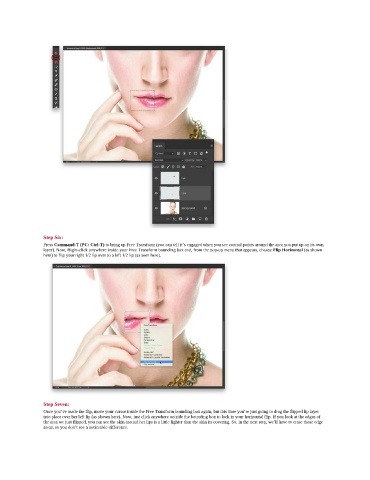Page 92 - Photoshop for Lightroom Users – Scott Kelby 2nd Edition
P. 92
Step Six:
Press Command-T (PC: Ctrl-T) to bring up Free Transform (you can tell it’s engaged when you see control points around the area you put up on its own
layer). Now, Right-click anywhere inside your Free Transform bounding box and, from the pop-up menu that appears, choose Flip Horizontal (as shown
here) to flip your right 1/2 lip over to a left 1/2 lip (as seen here).
Step Seven:
Once you’ve made the flip, move your cursor inside the Free Transform bounding box again, but this time you’re just going to drag the flipped lip layer
into place over her left lip (as shown here). Now, just click anywhere outside the bounding box to lock in your horizontal flip. If you look at the edges of
the area we just flipped, you can see the skin around her lips is a little lighter than the skin its covering. So, in the next step, we’ll have to erase those edge
areas, so you don’t see a noticeable difference.