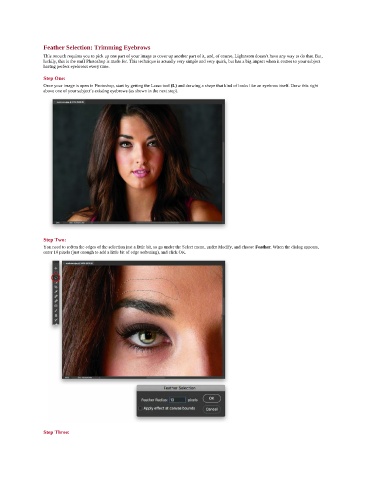Page 94 - Photoshop for Lightroom Users – Scott Kelby 2nd Edition
P. 94
Feather Selection: Trimming Eyebrows
This retouch requires you to pick up one part of your image to cover up another part of it, and, of course, Lightroom doesn’t have any way to do that. But,
luckily, this is the stuff Photoshop is made for. This technique is actually very simple and very quick, but has a big impact when it comes to your subject
having perfect eyebrows every time.
Step One:
Once your image is open in Photoshop, start by getting the Lasso tool (L) and drawing a shape that kind of looks like an eyebrow itself. Draw this right
above one of your subject’s existing eyebrows (as shown in the next step).
Step Two:
You need to soften the edges of the selection just a little bit, so go under the Select menu, under Modify, and choose Feather. When the dialog appears,
enter 10 pixels (just enough to add a little bit of edge softening), and click OK.
Step Three: