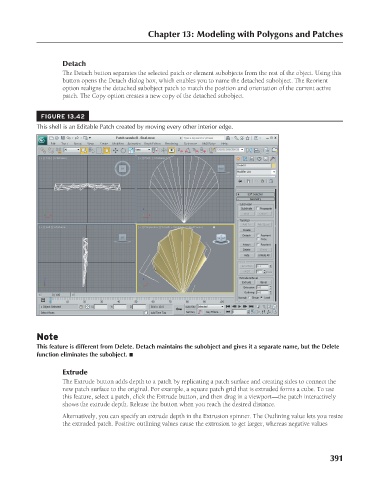Page 439 - Kitab3DsMax
P. 439
Chapter 13: Modeling with Polygons and Patches
Detach
The Detach button separates the selected patch or element subobjects from the rest of the object. Using this
button opens the Detach dialog box, which enables you to name the detached subobject. The Reorient
option realigns the detached subobject patch to match the position and orientation of the current active
patch. The Copy option creates a new copy of the detached subobject.
FIGURE 13.42
This shell is an Editable Patch created by moving every other interior edge.
Note
This feature is different from Delete. Detach maintains the subobject and gives it a separate name, but the Delete
function eliminates the subobject. n
Extrude
The Extrude button adds depth to a patch by replicating a patch surface and creating sides to connect the
new patch surface to the original. For example, a square patch grid that is extruded forms a cube. To use
this feature, select a patch, click the Extrude button, and then drag in a viewport—the patch interactively
shows the extrude depth. Release the button when you reach the desired distance.
Alternatively, you can specify an extrude depth in the Extrusion spinner. The Outlining value lets you resize
the extruded patch. Positive outlining values cause the extrusion to get larger, whereas negative values
391
6/30/10 4:23 PM
20_617779-ch13.indd 391
20_617779-ch13.indd 391 6/30/10 4:23 PM