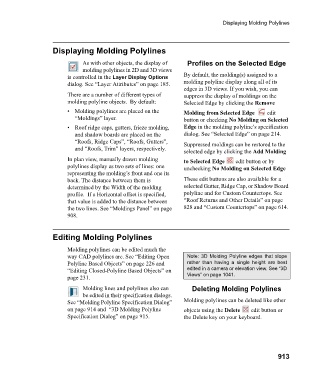Page 913 - Chief Architect Reference Manual
P. 913
Displaying Molding Polylines
Displaying Molding Polylines
As with other objects, the display of Profiles on the Selected Edge
molding polylines in 2D and 3D views
is controlled in the Layer Display Options By default, the molding(s) assigned to a
dialog. See “Layer Attributes” on page 185. molding polyline display along all of its
edges in 3D views. If you wish, you can
There are a number of different types of suppress the display of moldings on the
molding polyline objects. By default: Selected Edge by clicking the Remove
• Molding polylines are placed on the Molding from Selected Edge edit
“Moldings” layer. button or checking No Molding on Selected
• Roof ridge caps, gutters, frieze molding, Edge in the molding polyline’s specification
and shadow boards are placed on the dialog. See “Selected Edge” on page 214.
“Roofs, Ridge Caps”, “Roofs, Gutters”, Suppressed moldings can be restored to the
and “Roofs, Trim” layers, respectively.
selected edge by clicking the Add Molding
In plan view, manually drawn molding to Selected Edge edit button or by
polylines display as two sets of lines: one unchecking No Molding on Selected Edge
representing the molding’s front and one its
back. The distance between them is These edit buttons are also available for a
determined by the Width of the molding selected Gutter, Ridge Cap, or Shadow Board
profile. If a Horizontal offset is specified, polyline and for Custom Countertops. See
that value is added to the distance between “Roof Returns and Other Details” on page
the two lines. See “Moldings Panel” on page 828 and “Custom Countertops” on page 614.
908.
Editing Molding Polylines
Molding polylines can be edited much the
way CAD polylines are. See “Editing Open Note: 3D Molding Polyline edges that slope
Polyline Based Objects” on page 226 and rather than having a single height are best
“Editing Closed-Polyline Based Objects” on edited in a camera or elevation view. See “3D
page 231. Views” on page 1041.
Molding lines and polylines also can Deleting Molding Polylines
be edited in their specification dialogs.
See “Molding Polyline Specification Dialog” Molding polylines can be deleted like other
on page 914 and “3D Molding Polyline objects using the Delete edit button or
Specification Dialog” on page 915. the Delete key on your keyboard.
913