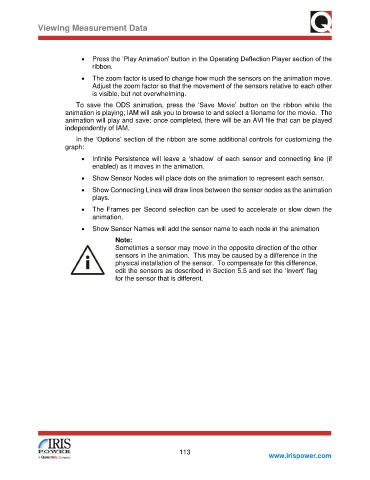Page 119 - Condition Monitor User Manual
P. 119
Viewing Measurement Data
• Press the ‘Play Animation’ button in the Operating Deflection Player section of the
ribbon.
• The zoom factor is used to change how much the sensors on the animation move.
Adjust the zoom factor so that the movement of the sensors relative to each other
is visible, but not overwhelming.
To save the ODS animation, press the ‘Save Movie’ button on the ribbon while the
animation is playing; IAM will ask you to browse to and select a filename for the movie. The
animation will play and save; once completed, there will be an AVI file that can be played
independently of IAM.
In the ‘Options’ section of the ribbon are some additional controls for customizing the
graph:
• Infinite Persistence will leave a ‘shadow’ of each sensor and connecting line (if
enabled) as it moves in the animation.
• Show Sensor Nodes will place dots on the animation to represent each sensor.
• Show Connecting Lines will draw lines between the sensor nodes as the animation
plays.
• The Frames per Second selection can be used to accelerate or slow down the
animation.
• Show Sensor Names will add the sensor name to each node in the animation
Note:
Sometimes a sensor may move in the opposite direction of the other
sensors in the animation. This may be caused by a difference in the
physical installation of the sensor. To compensate for this difference,
edit the sensors as described in Section 5.5 and set the ‘Invert’ flag
for the sensor that is different.
113
www.irispower.com