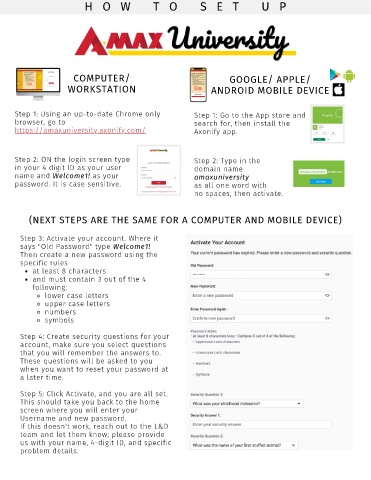Page 7 - The Manager's Guide to the New Agent Learning Path
P. 7
H O W T O S E T U P
COMPUTER/ GOOGLE/ APPLE/
WORKSTATION ANDROID MOBILE DEVICE
Step 1: Using an up-to-date Chrome only Step 1: Go to the App store and
browser, go to search for, then install the
https://amaxuniversity.axonify.com/ Axonify app.
Step 2: ON the login screen type Step 2: Type in the
in your 4 digit ID as your user domain name
name and Welcome1! as your amaxuniversity
password. It is case sensitive. as all one word with
no spaces, then activate.
(NEXT STEPS ARE THE SAME FOR A COMPUTER AND MOBILE DEVICE)
Step 3: Activate your account. Where it
says "Old Password" type Welcome1!
Then create a new password using the
specific rules
at least 8 characters
and must contain 3 out of the 4
following:
lower case letters
upper case letters
numbers
symbols
Step 4: Create security questions for your
account, make sure you select questions
that you will remember the answers to.
These questions will be asked to you
when you want to reset your password at
a later time.
Step 5: Click Activate, and you are all set.
This should take you back to the home
screen where you will enter your
Username and new password.
If this doesn't work, reach out to the L&D
team and let them know; please provide
us with your name, 4-digit ID, and specific
problem details.