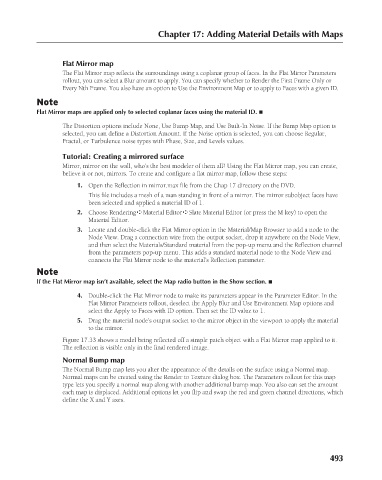Page 541 - Kitab3DsMax
P. 541
Chapter 17: Adding Material Details with Maps
Flat Mirror map
The Flat Mirror map reflects the surroundings using a coplanar group of faces. In the Flat Mirror Parameters
rollout, you can select a Blur amount to apply. You can specify whether to Render the First Frame Only or
Every Nth Frame. You also have an option to Use the Environment Map or to apply to Faces with a given ID.
Note
Flat Mirror maps are applied only to selected coplanar faces using the material ID. n
The Distortion options include None, Use Bump Map, and Use Built-In Noise. If the Bump Map option is
selected, you can define a Distortion Amount. If the Noise option is selected, you can choose Regular,
Fractal, or Turbulence noise types with Phase, Size, and Levels values.
Tutorial: Creating a mirrored surface
Mirror, mirror on the wall, who’s the best modeler of them all? Using the Flat Mirror map, you can create,
believe it or not, mirrors. To create and configure a flat mirror map, follow these steps:
1. Open the Reflection in mirror.max file from the Chap 17 directory on the DVD.
This file includes a mesh of a man standing in front of a mirror. The mirror subobject faces have
been selected and applied a material ID of 1.
2. Choose Rendering ➪ Material Editor ➪ Slate Material Editor (or press the M key) to open the
Material Editor.
3. Locate and double-click the Flat Mirror option in the Material/Map Browser to add a node to the
Node View. Drag a connection wire from the output socket, drop it anywhere on the Node View,
and then select the Materials/Standard material from the pop-up menu and the Reflection channel
from the parameters pop-up menu. This adds a standard material node to the Node View and
connects the Flat Mirror node to the material’s Reflection parameter.
Note
If the Flat Mirror map isn’t available, select the Map radio button in the Show section. n
4. Double-click the Flat Mirror node to make its parameters appear in the Parameter Editor. In the
Flat Mirror Parameters rollout, deselect the Apply Blur and Use Environment Map options and
select the Apply to Faces with ID option. Then set the ID value to 1.
5. Drag the material node’s output socket to the mirror object in the viewport to apply the material
to the mirror.
Figure 17.33 shows a model being reflected off a simple patch object with a Flat Mirror map applied to it.
The reflection is visible only in the final rendered image.
Normal Bump map
The Normal Bump map lets you alter the appearance of the details on the surface using a Normal map.
Normal maps can be created using the Render to Texture dialog box. The Parameters rollout for this map
type lets you specify a normal map along with another additional bump map. You also can set the amount
each map is displaced. Additional options let you flip and swap the red and green channel directions, which
define the X and Y axes.
493
6/30/10 4:25 PM
25_617779-ch17.indd 493
25_617779-ch17.indd 493 6/30/10 4:25 PM