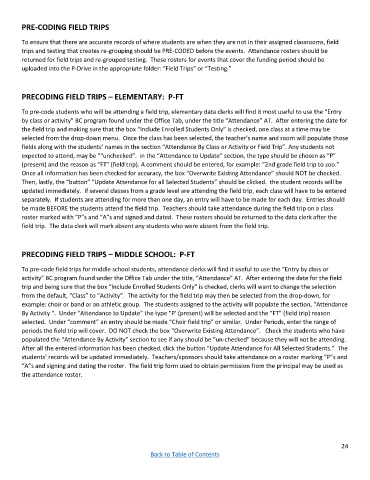Page 24 - 19.20 Manual Snippet
P. 24
PRE-CODING FIELD TRIPS
To ensure that there are accurate records of where students are when they are not in their assigned classrooms, field
trips and testing that creates re-grouping should be PRE-CODED before the events. Attendance rosters should be
returned for field trips and re-grouped testing. These rosters for events that cover the funding period should be
uploaded into the P-Drive in the appropriate folder: “Field Trips” or “Testing.”
PRECODING FIELD TRIPS – ELEMENTARY: P-FT
To pre-code students who will be attending a field trip, elementary data clerks will find it most useful to use the “Entry
by class or activity” BC program found under the Office Tab, under the title “Attendance” AT. After entering the date for
the field trip and making sure that the box “Include Enrolled Students Only” is checked, one class at a time may be
selected from the drop-down menu. Once the class has been selected, the teacher’s name and room will populate those
fields along with the students’ names in the section “Attendance By Class or Activity or Field Trip”. Any students not
expected to attend, may be "“unchecked”. in the “Attendance to Update” section, the type should be chosen as “P”
(present) and the reason as “FT” (field trip). A comment should be entered, for example: “2nd grade field trip to zoo.”
Once all information has been checked for accuracy, the box “Overwrite Existing Attendance” should NOT be checked.
Then, lastly, the “button” “Update Attendance for all Selected Students” should be clicked. the student records will be
updated immediately. If several classes from a grade level are attending the field trip, each class will have to be entered
separately. If students are attending for more than one day, an entry will have to be made for each day. Entries should
be made BEFORE the students attend the field trip. Teachers should take attendance during the field trip on a class
roster marked with “P”s and “A”s and signed and dated. These rosters should be returned to the data clerk after the
field trip. The data clerk will mark absent any students who were absent from the field trip.
PRECODING FIELD TRIPS – MIDDLE SCHOOL: P-FT
To pre-code field trips for middle school students, attendance clerks will find it useful to use the “Entry by class or
activity” BC program found under the Office Tab under the title, “Attendance” AT. After entering the date for the field
trip and being sure that the box “Include Enrolled Students Only” is checked, clerks will want to change the selection
from the default, “Class” to “Activity”. The activity for the field trip may then be selected from the drop-down, for
example: choir or band or an athletic group. The students assigned to the activity will populate the section, “Attendance
By Activity “. Under “Attendance to Update” the type “P’ (present) will be selected and the “FT” (field trip) reason
selected. Under “comment” an entry should be made “Choir field trip” or similar. Under Periods, enter the range of
periods the field trip will cover. DO NOT check the box “Overwrite Existing Attendance”. Check the students who have
populated the “Attendance By Activity” section to see if any should be “un-checked” because they will not be attending.
After all the entered information has been checked, click the button “Update Attendance for All Selected Students.” The
students’ records will be updated immediately. Teachers/sponsors should take attendance on a roster marking “P”s and
“A”s and signing and dating the roster. The field trip form used to obtain permission from the principal may be used as
the attendance roster.
24
Back to Table of Contents