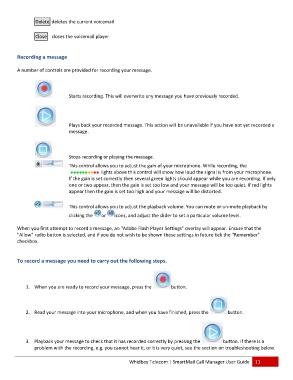Page 12 - Microsoft Word - 2010 Comprehensive User Guide SmartMail Final
P. 12
Delete deletes the current voicemaail
Close closes the voiccemail player
Recoording a messsage
A number of controls are proviided for recorrding your meessage.
Starts recording. Thhis will overwwrite any messsage you have previously rrecorded.
Plays bback your recorded message. This actioon will be unaavailable if you have not yeet recorded a
message.
Stops recording or playing the mmessage.
This coontrol allows you to adjustt the gain of yyour microphhone. While reecording, thee
lightts above this control will show how louud the signal is from your mmicrophone.
If the ggain is set corrrectly then several green lights should appear whilee you are recording. If onlyy
one orr two appear, then the gain is set too loow and your mmessage will be too quiet. If red lights
appear then the gain is set too hhigh and yourr message willl be distortedd.
This coontrol allows you to adjustt the playback k volume. You can mute oor un‐mute playback by
clicking the or icons, and adjust the sliider to set a pparticular voluume level.
When you first atttempt to recoord a message, an "Adobe Flash Player Settings" oveerlay will appear. Ensure that the
"Allo ow" radio buttton is selected, and if you do not wish tto be shown tthese settings in future ticck the "Remember"
checkbox.
To reecord a messsage you neeed to carry out the following stepss.
11. When youu are ready too record yourr message, press the button.
22. Read your message intto your microophone, and wwhen you havve finished, press the button.
33. Playback yyour messagee to check thaat it has recorrded correctly y by pressingg the button. If there is a
problem wwith the recording, e.g. yoou cannot heaar it, or it is veery quiet, seee the section oon troubleshoooting below.
Whidbey Telecomm | SmartMaail Call Managger User Guidde 11