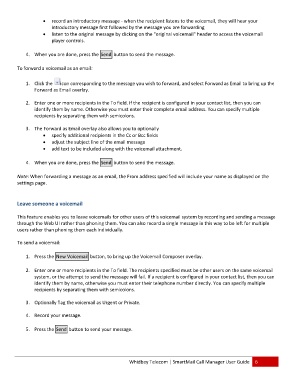Page 7 - Microsoft Word - 2010 Comprehensive User Guide SmartMail Final
P. 7
reecord an introoductory messsage ‐ when the recipientt listens to thee voicemail, tthey will hearr your
inntroductory mmessage first ffollowed by tthe message yyou are forwaarding
lissten to the orriginal messagge by clickingg on the "original voicemaiil" header to access the vooicemail
player controlss.
44. When youu are done, press the Sendd button to ssend the messsage.
To foorward a voiceemail as an email:
11. Click the icon corressponding to tthe message yyou wish to foorward, and sselect Forwarrd as Email too bring up thee
Forward aas Email overlay.
22. Enter onee or more reciipients in the To field. If thhe recipient iss configured iin your contact list, then you can
identify thhem by namee. Otherwise yyou must enter their compplete email adddress. You ccan specify multiple
recipientss by separatinng them with semicolons.
33. The Forwaard as Email ooverlay also aallows you to optionally
sppecify additioonal recipients in the Cc or Bcc fields
addjust the subjject line of thhe email messsage
addd text to be included alonng with the voicemail attachment.
44. When youu are done, press the Sendd button to ssend the messsage.
Notee: When forwaarding a messsage as an emmail, the Fromm address speecified will incclude your naame as displayyed on the
settinngs page.
Leavve someone a voicemaill
This ffeature enables you to leaave voicemails for other ussers of this vooicemail systeem by recordiing and sendiing a messagee
throuugh the Web UI rather thaan phoning them. You can also record aa single messaage in this waay to be left foor multiple
userss rather than phoning themm each individually.
To seend a voicemaail:
11. Press the New Voicemmail button, too bring up thee Voicemail CComposer oveerlay.
22. Enter onee or more reciipients in the To field. The recipients sppecified mustt be other useers on the samme voicemail
system, or the attemptt to send the message willl fail. If a recippient is configgured in yourr contact list, then you cann
identify thhem by namee, otherwise yyou must enteer their telephone number directly. You can specify multiple
recipientss by separatinng them with semicolons.
33. Optionallyy flag the voiccemail as Urggent or Privatee.
44. Record yoour message.
55. Press the Send buttonn to send your message.
Whidbey Telecomm | SmartMaail Call Managger User Guidde 6