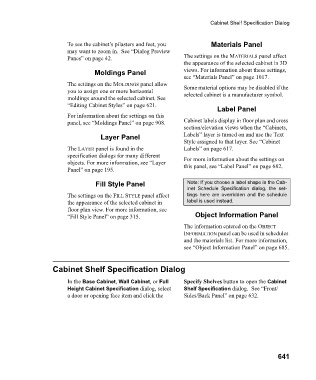Page 641 - Chief Architect Reference Manual
P. 641
Cabinet Shelf Specification Dialog
To see the cabinet’s pilasters and feet, you Materials Panel
may want to zoom in. See “Dialog Preview
Panes” on page 42. The settings on the MATERIALS panel affect
the appearance of the selected cabinet in 3D
Moldings Panel views. For information about these settings,
see “Materials Panel” on page 1017.
The settings on the MOLDINGS panel allow Some material options may be disabled if the
you to assign one or more horizontal selected cabinet is a manufacturer symbol.
moldings around the selected cabinet. See
“Editing Cabinet Styles” on page 621.
Label Panel
For information about the settings on this
panel, see “Moldings Panel” on page 908. Cabinet labels display in floor plan and cross
section/elevation views when the “Cabinets,
Layer Panel Labels” layer is turned on and use the Text
Style assigned to that layer. See “Cabinet
The LAYER panel is found in the Labels” on page 617.
specification dialogs for many different For more information about the settings on
objects. For more information, see “Layer this panel, see “Label Panel” on page 682.
Panel” on page 195.
Fill Style Panel Note: If you choose a label shape in the Cab-
inet Schedule Specification dialog, the set-
The settings on the FILL STYLE panel affect tings here are overridden and the schedule
the appearance of the selected cabinet in label is used instead.
floor plan view. For more information, see
“Fill Style Panel” on page 315. Object Information Panel
The information entered on the OBJECT
INFORMATION panel can be used in schedules
and the materials list. For more information,
see “Object Information Panel” on page 685.
Cabinet Shelf Specification Dialog
In the Base Cabinet, Wall Cabinet, or Full Specify Shelves button to open the Cabinet
Height Cabinet Specification dialog, select Shelf Specification dialog. See “Front/
a door or opening face item and click the Sides/Back Panel” on page 632.
641