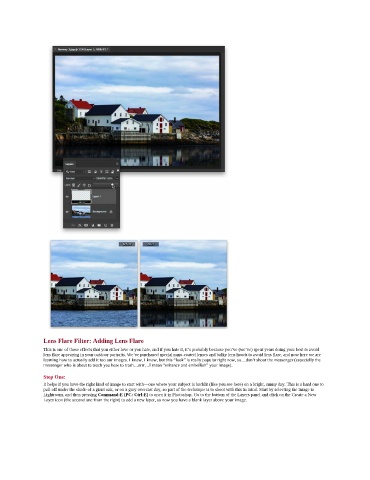Page 173 - Photoshop for Lightroom Users – Scott Kelby 2nd Edition
P. 173
Lens Flare Filter: Adding Lens Flare
This is one of those effects that you either love or you hate, and if you hate it, it’s probably because you’ve (we’ve) spent years doing your best to avoid
lens flare appearing in your outdoor portraits. We’ve purchased special nano-coated lenses and bulky lens hoods to avoid lens flare, and now here we are
learning how to actually add it too our images. I know, I know, but this “look” is really popular right now, so…don’t shoot the messenger (especially the
messenger who is about to teach you how to trash…errr…I mean “enhance and embellish” your image).
Step One:
It helps if you have the right kind of image to start with—one where your subject is backlit (like you see here) on a bright, sunny day. This is a hard one to
pull off under the shade of a giant oak, or on a gray overcast day, so part of the technique is to shoot with this in mind. Start by selecting the image in
Lightroom, and then pressing Command-E (PC: Ctrl-E) to open it in Photoshop. Go to the bottom of the Layers panel and click on the Create a New
Layer icon (the second one from the right) to add a new layer, so now you have a blank layer above your image.