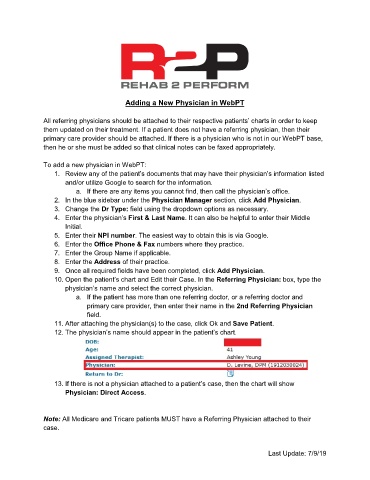Page 28 - R2P Front Desk Manual v1
P. 28
Adding a New Physician in WebPT
All referring physicians should be attached to their respective patients’ charts in order to keep
them updated on their treatment. If a patient does not have a referring physician, then their
primary care provider should be attached. If there is a physician who is not in our WebPT base,
then he or she must be added so that clinical notes can be faxed appropriately.
To add a new physician in WebPT:
1. Review any of the patient’s documents that may have their physician’s information listed
and/or utilize Google to search for the information.
a. If there are any items you cannot find, then call the physician’s office.
2. In the blue sidebar under the Physician Manager section, click Add Physician.
3. Change the Dr Type: field using the dropdown options as necessary.
4. Enter the physician’s First & Last Name. It can also be helpful to enter their Middle
Initial.
5. Enter their NPI number. The easiest way to obtain this is via Google.
6. Enter the Office Phone & Fax numbers where they practice.
7. Enter the Group Name if applicable.
8. Enter the Address of their practice.
9. Once all required fields have been completed, click Add Physician.
10. Open the patient’s chart and Edit their Case. In the Referring Physician: box, type the
physician’s name and select the correct physician.
a. If the patient has more than one referring doctor, or a referring doctor and
primary care provider, then enter their name in the 2nd Referring Physician
field.
11. After attaching the physician(s) to the case, click Ok and Save Patient.
12. The physician’s name should appear in the patient’s chart.
13. If there is not a physician attached to a patient’s case, then the chart will show
Physician: Direct Access.
Note: All Medicare and Tricare patients MUST have a Referring Physician attached to their
case.
Last Update: 7/9/19