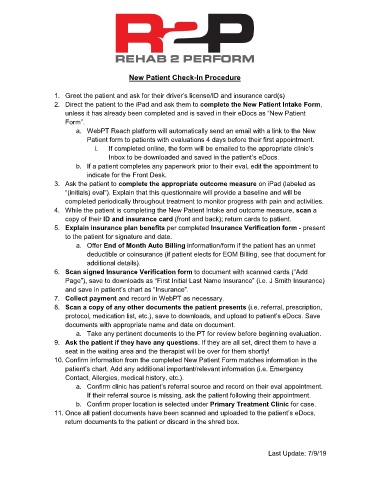Page 29 - R2P Front Desk Manual v1
P. 29
New Patient Check-In Procedure
1. Greet the patient and ask for their driver’s license/ID and insurance card(s)
2. Direct the patient to the iPad and ask them to complete the New Patient Intake Form,
unless it has already been completed and is saved in their eDocs as “New Patient
Form”.
a. WebPT Reach platform will automatically send an email with a link to the New
Patient form to patients with evaluations 4 days before their first appointment.
i. If completed online, the form will be emailed to the appropriate clinic’s
Inbox to be downloaded and saved in the patient’s eDocs.
b. If a patient completes any paperwork prior to their eval, edit the appointment to
indicate for the Front Desk.
3. Ask the patient to complete the appropriate outcome measure on iPad (labeled as
“(initials) eval”). Explain that this questionnaire will provide a baseline and will be
completed periodically throughout treatment to monitor progress with pain and activities.
4. While the patient is completing the New Patient Intake and outcome measure, scan a
copy of their ID and insurance card (front and back); return cards to patient.
5. Explain insurance plan benefits per completed Insurance Verification form - present
to the patient for signature and date.
a. Offer End of Month Auto Billing information/form if the patient has an unmet
deductible or coinsurance (if patient elects for EOM Billing, see that document for
additional details).
6. Scan signed Insurance Verification form to document with scanned cards (“Add
Page”), save to downloads as “First Initial Last Name Insurance” (i.e. J Smith Insurance)
and save in patient’s chart as “Insurance”.
7. Collect payment and record in WebPT as necessary.
8. Scan a copy of any other documents the patient presents (i.e. referral, prescription,
protocol, medication list, etc.), save to downloads, and upload to patient’s eDocs. Save
documents with appropriate name and date on document.
a. Take any pertinent documents to the PT for review before beginning evaluation.
9. Ask the patient if they have any questions. If they are all set, direct them to have a
seat in the waiting area and the therapist will be over for them shortly!
10. Confirm information from the completed New Patient Form matches information in the
patient’s chart. Add any additional important/relevant information (i.e. Emergency
Contact, Allergies, medical history, etc.).
a. Confirm clinic has patient’s referral source and record on their eval appointment.
If their referral source is missing, ask the patient following their appointment.
b. Confirm proper location is selected under Primary Treatment Clinic for case.
11. Once all patient documents have been scanned and uploaded to the patient’s eDocs,
return documents to the patient or discard in the shred box.
Last Update: 7/9/19